Docker provider via WSL
Purpose
The purpose of this quickstart is to provide a Docker environment via WSL, and a guide on how to integrate DevPod to Docker running in WSL.
There are 3 parts to this tutorial.
- Step 1 to Step 5 relates to installing Docker in WSL
- Step 6 and Step 7 relate to integrating Docker client (for Windows) with Docker daemon in WSL
- Step 8 relates to Integrating DevPod with Docker in WSL
Installing Docker in WSL
1. Enable WSL2 feature
To enable WSL2 on your Windows machine, run this command in Powershell (run as Administrator). Make sure to restart your computer after this command is completed.
You can skip this if you have installed WSL2 previously.
dism.exe /online /enable-feature /featurename:Microsoft-Windows-Subsystem-Linux /all /norestart
2. Install WSL2 Distro
Install Ubuntu-24.04. Supply the username and password when asked.
wsl --install Ubuntu-24.04
To access the Ubuntu shell, type wsl in Powershell.
3. Install Docker in Ubuntu-24.04
Use the command below to install the Docker engine on Ubuntu 24.04.
#!/bin/bash
# If your machine is behind corporate firewall,
# make sure to define your HTTP_PROXY and HTTPS_PROXY before running the command below
sudo apt-get update
sudo apt-get install ca-certificates curl
sudo install -m 0755 -d /etc/apt/keyrings
sudo -E curl --verbose -fsSL https://download.docker.com/linux/ubuntu/gpg -o /etc/apt/keyrings/docker.asc
sudo chmod a+r /etc/apt/keyrings/docker.asc
# Add the repository to Apt sources:
echo \
"deb [arch=$(dpkg --print-architecture) signed-by=/etc/apt/keyrings/docker.asc] https://download.docker.com/linux/ubuntu \
$(. /etc/os-release && echo "$VERSION_CODENAME") stable" | \
sudo tee /etc/apt/sources.list.d/docker.list > /dev/null
sudo apt-get update
sudo apt-get install -y docker-ce docker-ce-cli containerd.io docker-buildx-plugin docker-compose-plugin
sudo usermod -aG docker $USER
sudo systemctl enable docker.service
sudo systemctl enable containerd.service
sudo systemctl start docker.service
sudo systemctl start containerd.service
4. [optional] Configure docker daemon proxy
#!/bin/bash
# If your machine is behind corporate firewall,
# make sure to define your HTTP_PROXY and HTTPS_PROXY before running the command below
sudo mkdir -p /etc/systemd/system/docker.service.d
sudo touch /etc/systemd/system/docker.service.d/http-proxy.conf
echo "[Service]" | sudo tee -a /etc/systemd/system/docker.service.d/http-proxy.conf
echo "Environment='HTTP_PROXY=$HTTP_PROXY'" | sudo tee -a /etc/systemd/system/docker.service.d/http-proxy.conf
echo "Environment='HTTPS_PROXY=$HTTPS_PROXY'" | sudo tee -a /etc/systemd/system/docker.service.d/http-proxy.conf
echo "Environment='NO_PROXY=$NO_PROXY'" | sudo tee -a /etc/systemd/system/docker.service.d/http-proxy.conf
echo "Environment='http_proxy=$http_proxy'" | sudo tee -a /etc/systemd/system/docker.service.d/http-proxy.conf
echo "Environment='https_proxy=$https_proxy'" | sudo tee -a /etc/systemd/system/docker.service.d/http-proxy.conf
echo "Environment='no_proxy=$no_proxy'" | sudo tee -a /etc/systemd/system/docker.service.d/http-proxy.conf
# restart docker daemon
sudo systemctl daemon-reload
sudo systemctl restart docker.service
sudo systemctl restart containerd.service
5. Expose docker daemon to windows via port 2375
This command allows the Docker daemon to receive instructions from port 2375. This also means that we can access port 2375 from Windows.
#!/bin/bash
sudo cp /lib/systemd/system/docker.service /etc/systemd/system/
sudo sed -i 's/\ -H\ fd:\/\//\ -H\ fd:\/\/\ -H\ tcp:\/\/127.0.0.1:2375/g' /etc/systemd/system/docker.service
sudo systemctl daemon-reload
sudo systemctl restart docker.service
Integrate Docker client (for Windows) with Docker daemon in WSL
6. Download the Docker client for Windows
Download the docker client from this url. At the time of writing, the latest version is docker-27.5.1.zip.
Extract the downloaded zip, and add the folder to your PATH environment variable.
Verify that everything works by typing docker in a new Powershell.
7. Integrate Docker Windows client with Docker installed in WSL
# run this command in Powershell
docker --version
docker context create lin --docker host=tcp://127.0.0.1:2375
docker context use lin
docker run hello-world
Integrate DevPod with Docker in WSL
8. Setup DevPod Docker provider to use Docker installed in WSL
Set Docker Host as tcp://127.0.0.1:2375 and Docker Path as docker.
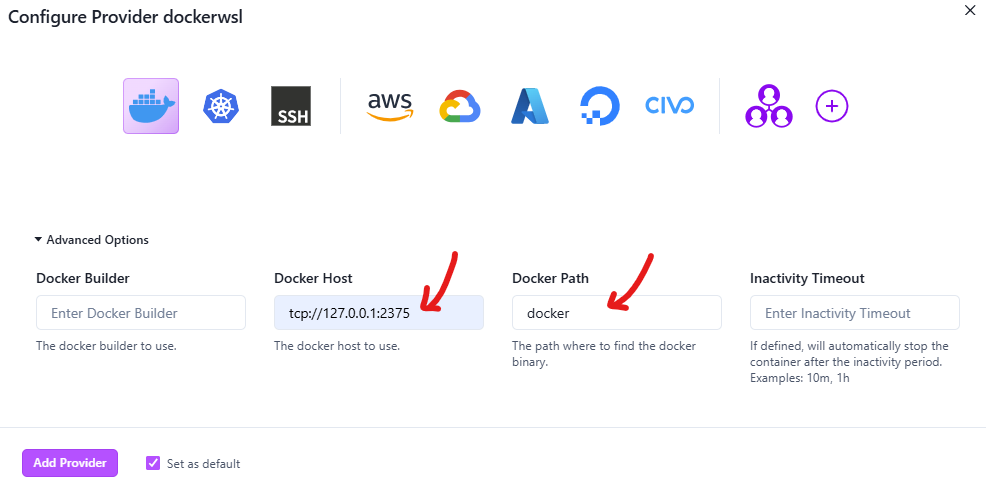
Summary
Following this tutorial, you should be able to use DevPod with a Docker provider running in WSL.
You can try any of the examples in Create Workspace.