Quickstart Vim/Neovim
Quickstart with Vim/Nvim
Make sure you have installed DevPod on your system.
Add a Provider
Add a provider via 'Providers' > '+ Add'. Select a provider and select 'Continue'.
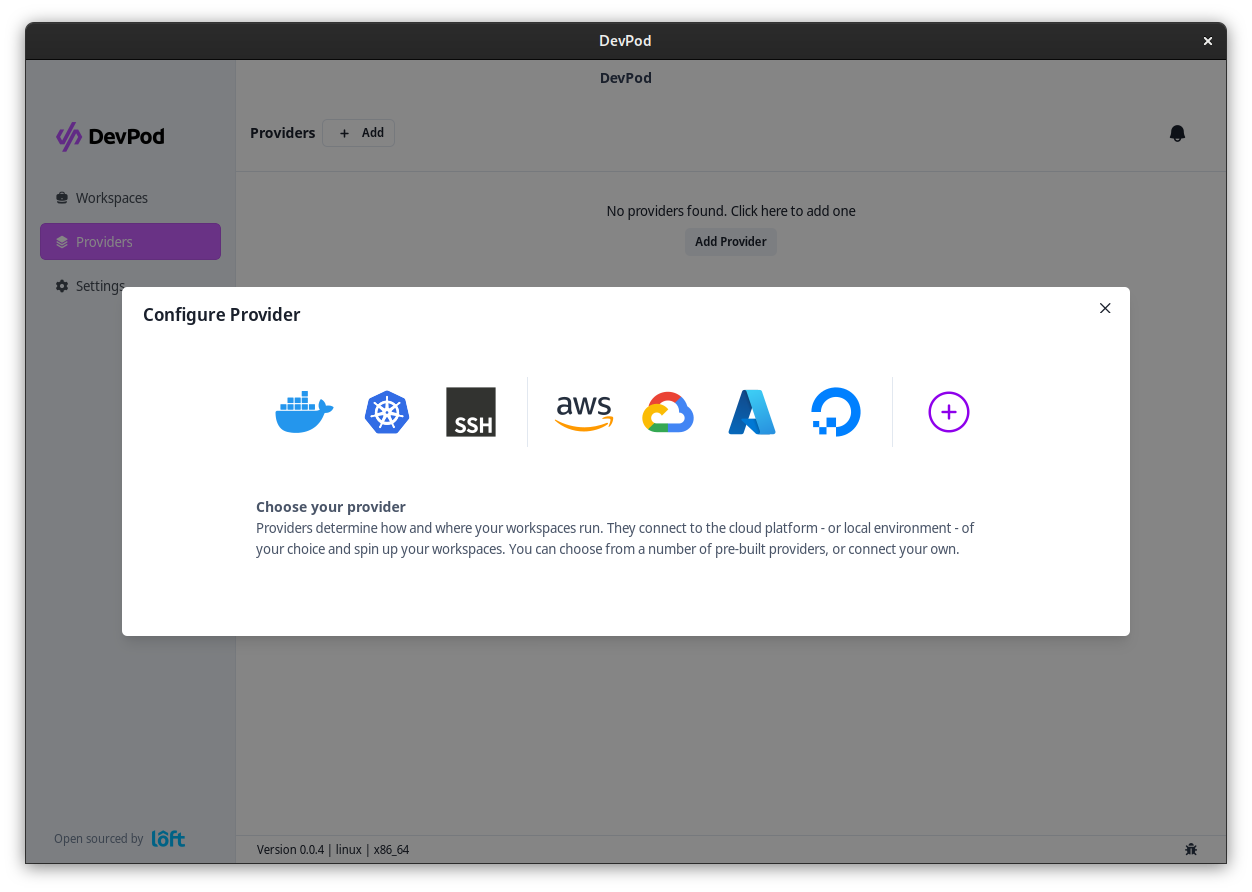
After selecting a provider, fill out the options (if necessary) and click on 'Add Provider'
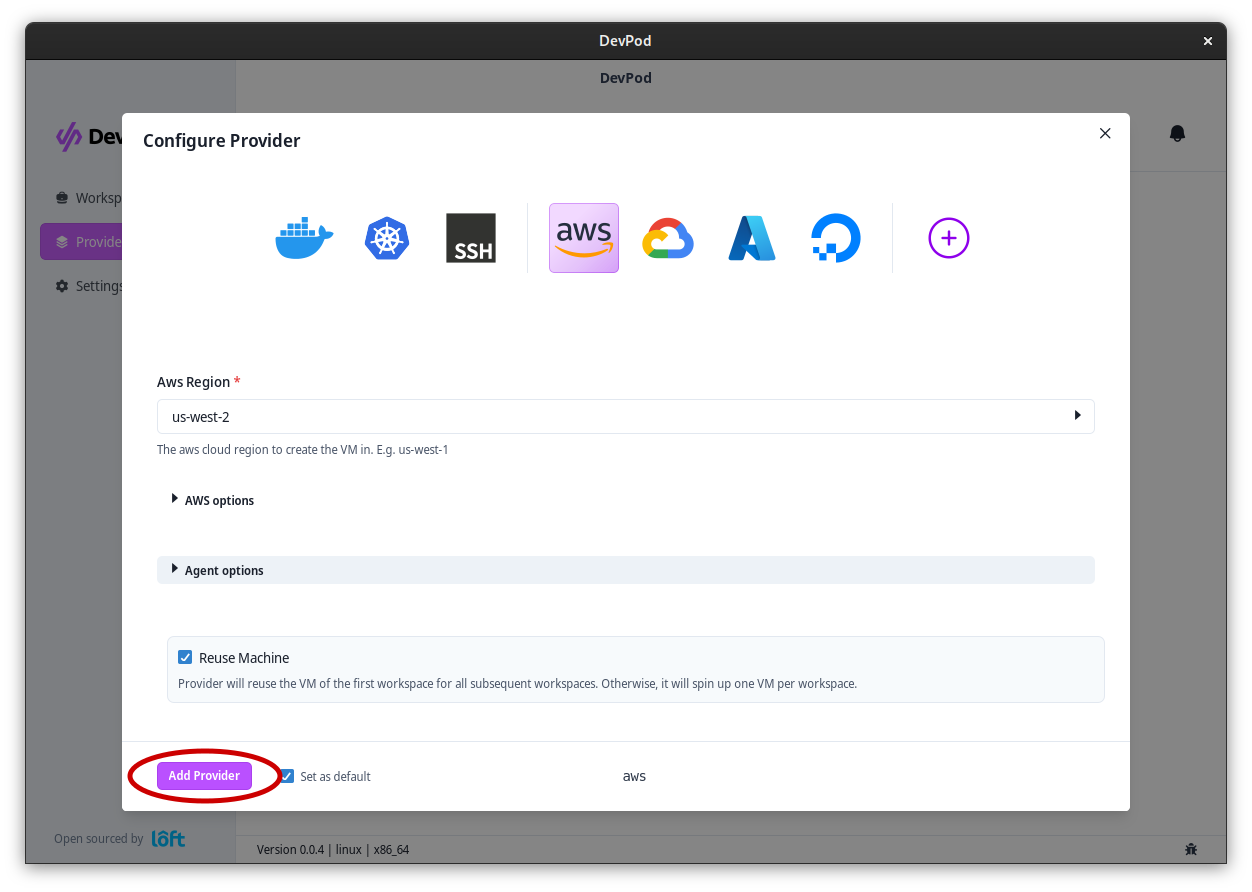
Start a Workspace with Vim/Neovim
Navigate to 'Workspaces' > '+ Create'. Enter your project url or choose one of the quickstart examples.
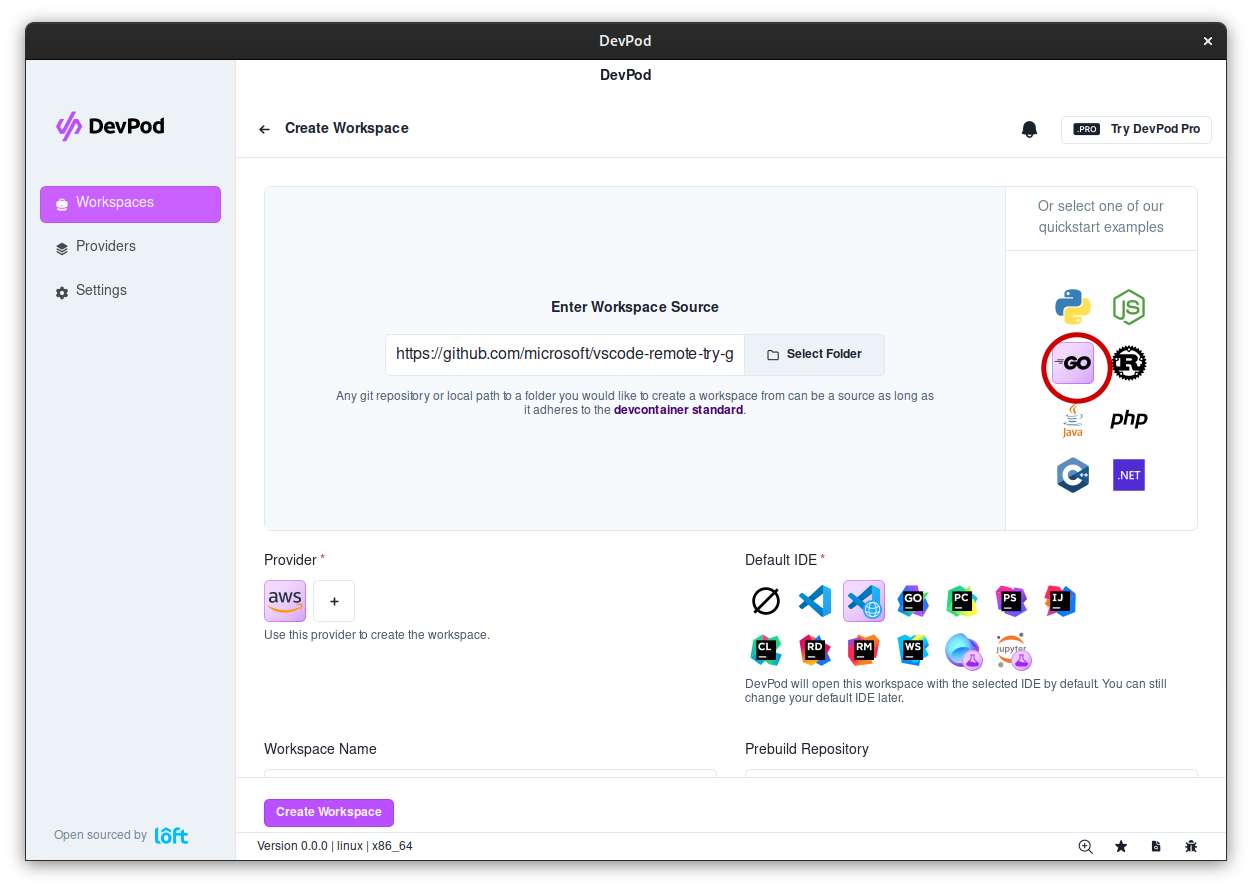
Make sure to select 'None' under 'Default IDE'
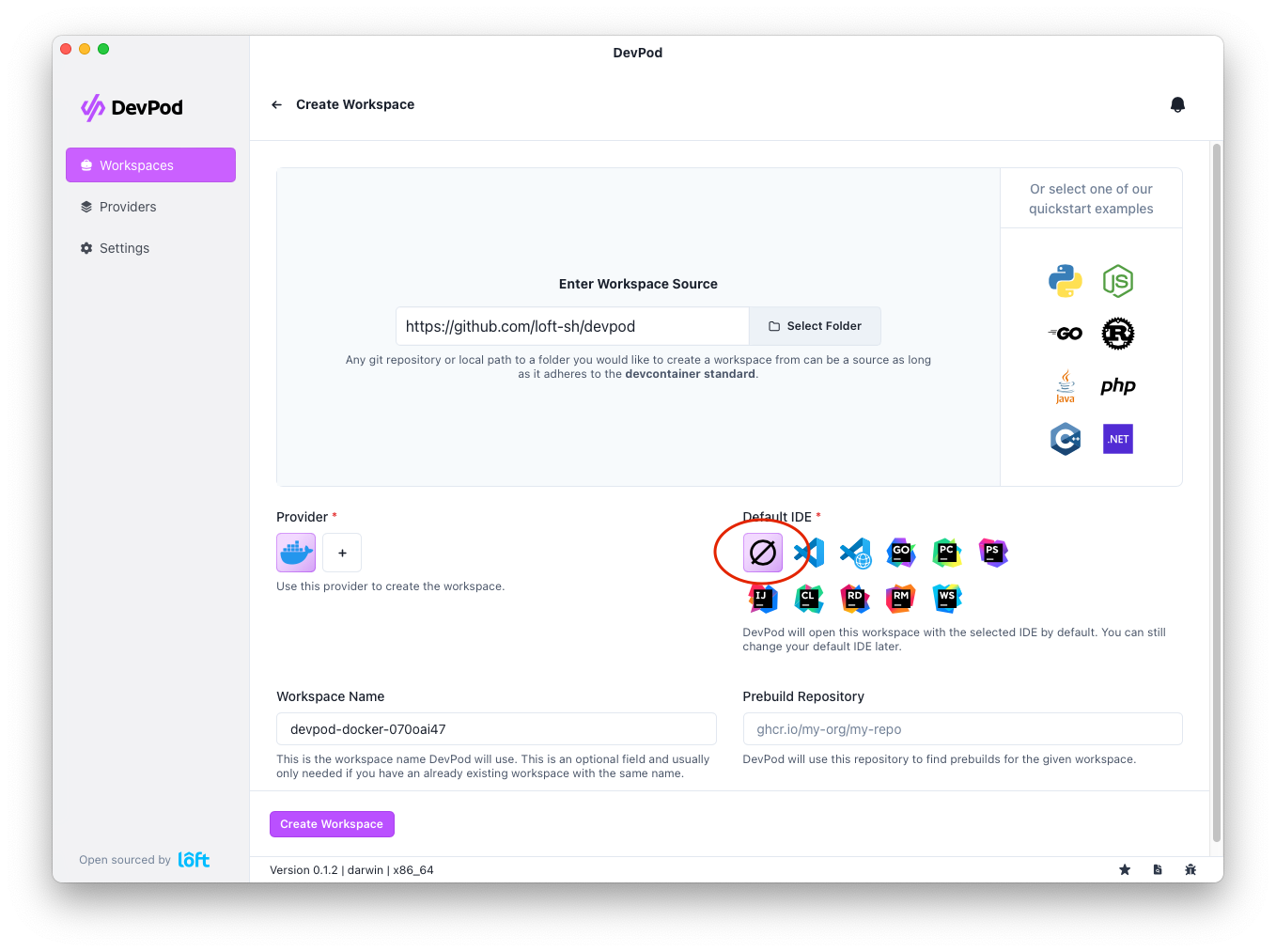
Then press 'Create Workspace'.
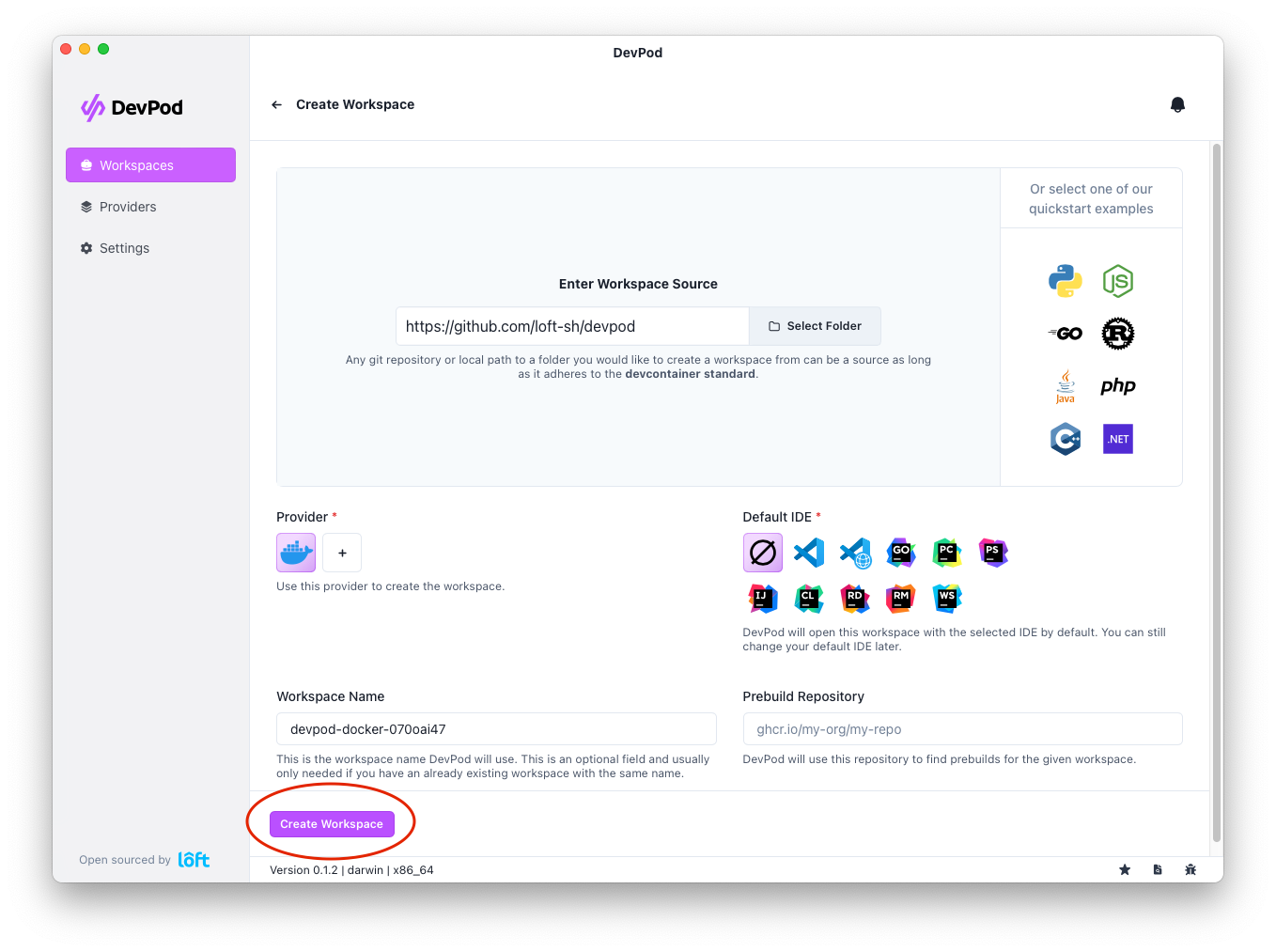
A new window appears showing DevPod starting the workspace. After the workspace was created, you have a two options to start coding in vim:
Netrw/SCP
Vim/Neovim allow you to edit remote files using Netrw.
You can connect it either from within vim :e scp://[user@]machine[[:#]port]/path or by starting vim with vim scp://[user@]machine[[:#]port]/path.
When you open the workspace, the DevPod logs give you the user/machine combination you'll need to connect to the workspace, usually in the format of WORKSPACE_NAME.devpod
Spinning up your vim config in the workspace
Since DevPods target environment is a docker container, you can also ssh into it and install your vim/neovim configuration like you would on any new machine.
To connect to the workspace, run the command DevPod gives you after starting the workspace, usually ssh WORKSPACE_NAME.devpod.